Search and Replace Function
To search for the needed characters, words or phrases used in the currently edited presentation, click the  icon situated on the left sidebar or use the Ctrl+F key combination.
icon situated on the left sidebar or use the Ctrl+F key combination.
The Find and Replace window will open:
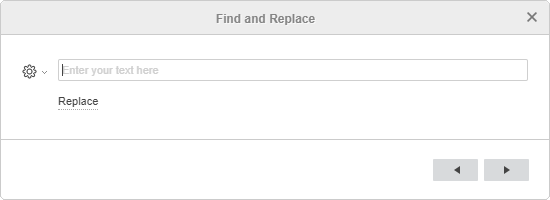
-
Type in your inquiry into the corresponding data entry field.
-
Specify search parameters by clicking the
 icon and checking the necessary options:
icon and checking the necessary options:-
Case sensitive: is used to find only the occurrences typed in the same case as your inquiry (e.g. if your inquiry is 'Editor' and this option is selected, such words as 'editor' or 'EDITOR' etc. will not be found). To disable this option click it once again.
-
-
Click one of the arrow buttons on the right. The search will be performed either towards the beginning of the presentation (if you click the
 button) or towards the end of the presentation (if you click the
button) or towards the end of the presentation (if you click the  button) from the current position.
button) from the current position.
The first slide in the selected direction that contains the characters you entered will be highlighted in the slide list and displayed in the working area with the required characters outlined. If it is not the slide you are looking for, click the selected button again to find the next slide containing the characters you entered.
To replace one or more occurrences of the found characters, click the Replace link below the data entry field or use the Ctrl+H key combination. The Find and Replace window will change:
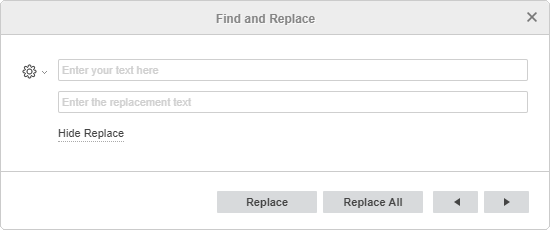
-
Type in the replacement text into the bottom data entry field.
-
Click the Replace button to replace the currently selected occurrence or the Replace All button to replace all the found occurrences.
To hide the replace field, click the Hide Replace link.

